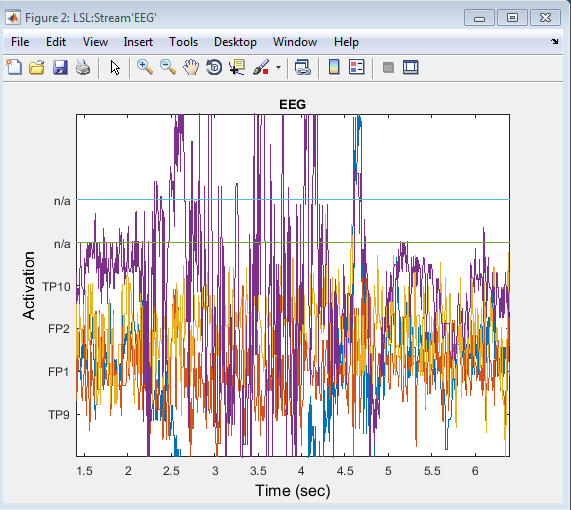This is the series of steps to connect with the Muse.
- Download the Muse SDK from http://developer.choosemuse.com
- Pair your computer with your Muse headset and connect to your Muse using muse-io (replace Muse-XXXX with the name of your Muse device as it shows in the Bluetooth settings)
muse-io --device Muse-XXXX --lsl-eeg EEG
A successful connection should show like
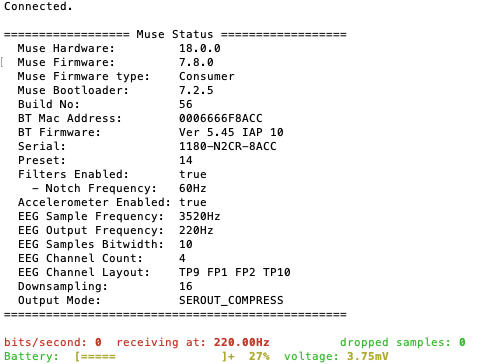
3. Now the stream should be visible on your local network.
To check this is the case, the easiest is to download the
Download LabRecorder for data acquisition.
This will show you which streams are available and save them in XDF format if you wish to.
#. Download liblsl-Matlab
#. Start Matlab and add the folder liblsl-Matlab with subfolder to the Matlab path.
#. Clone the MATLABViewer.
#. Go to the folder above and execute vis_stream from the Matlab command prompt
Alternative solution
- and 2. are identical
- Clone BCILAB. BCILAB contains a version of the Matlab viewers as well as liblsl binaries for Matlab.
- Start matlab and go to the folder above and type
bcilab - Go to the subfolder code/visualization of BCILAB and run _vis_stream_ (select all defaults and press OK)
- If you have problem (such as Error using supergui (line 122) supergui error: argument ‘fig’ must be numeric), it could be due to the fact that you are using a newer Matlab version that is not compatible with some functions of BCILAB. If this is the case, then install the latest version of EEGLAB which will overload the functions that cause problem. Go to the newly downloaded EEGLAB folder and type
eeglab. Try again to runvis_streamas in Step 3.
You should now be able to stream Muse data